Paint Shop Pro tutorial, How to cut image from solid color background
Previous tutorial was about how to cut an image from the multicolored background. This tutorial is for cutting the image from the solid color background. It's a little bit faster and simpler.
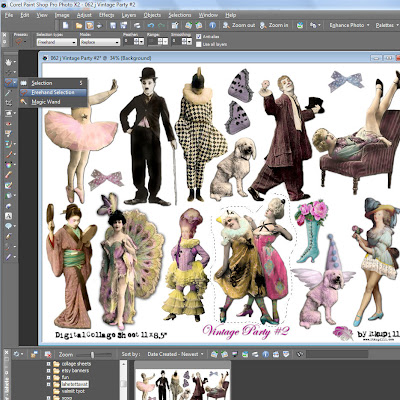 First you cut the image with selection tool > freehand selection and then copy and paste as a new image.
First you cut the image with selection tool > freehand selection and then copy and paste as a new image.
 Then choose selection tool again, but this time magic wand. (You can adjust the tolerance of the magic wand to find suitable for your needs).
Then choose selection tool again, but this time magic wand. (You can adjust the tolerance of the magic wand to find suitable for your needs).
 Place magic wand one by one onto all white areas, then cut, and the white parts are gone.
Place magic wand one by one onto all white areas, then cut, and the white parts are gone.
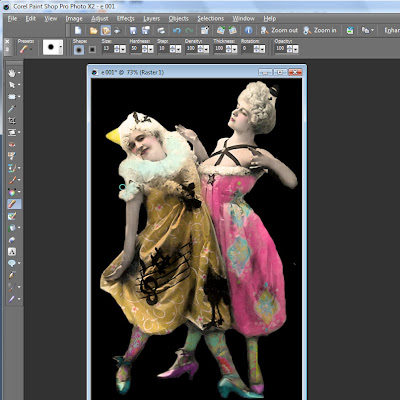 Sometimes the image is quite ready already after magic wand, but to make sure you should add a new layer behind the image, first black and then white to get rid of the all remaining background around the image. Erase all disturbing stuff around the image. (See the previous tutorial).
Sometimes the image is quite ready already after magic wand, but to make sure you should add a new layer behind the image, first black and then white to get rid of the all remaining background around the image. Erase all disturbing stuff around the image. (See the previous tutorial).
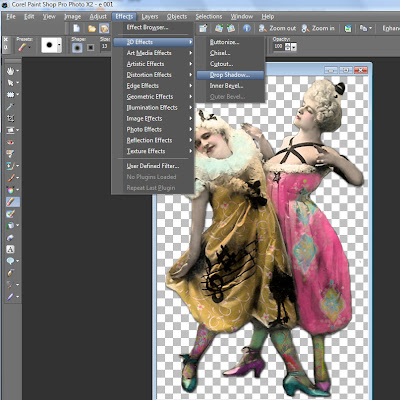 When the image is cut out, you can add little bit drop shadow, if you like. And remember save the file as .png, so you hard work don't go to waste (see previous tutorial).
When the image is cut out, you can add little bit drop shadow, if you like. And remember save the file as .png, so you hard work don't go to waste (see previous tutorial).
Many times for example the collage sheets comes with solid white background and this is quite easy way to get images proper to digital working.
I used as an example my digital collage sheet Vintage Party #2, but then I cheated, I used in the last picture the ready cut .png file from the digital design kit Grunge and Crazy. I have already once cut it, so I didn't had nerve to do it twice. Both digital collage sheet and the digital design kit (for lazy digital artists) are available on my Etsy Shop.
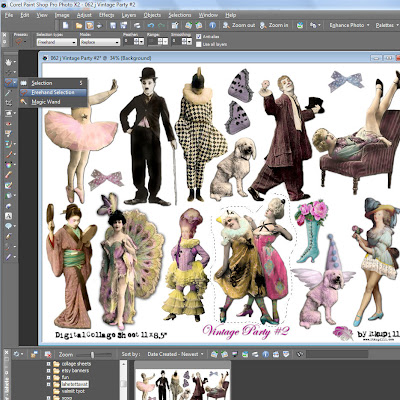 First you cut the image with selection tool > freehand selection and then copy and paste as a new image.
First you cut the image with selection tool > freehand selection and then copy and paste as a new image. Then choose selection tool again, but this time magic wand. (You can adjust the tolerance of the magic wand to find suitable for your needs).
Then choose selection tool again, but this time magic wand. (You can adjust the tolerance of the magic wand to find suitable for your needs). Place magic wand one by one onto all white areas, then cut, and the white parts are gone.
Place magic wand one by one onto all white areas, then cut, and the white parts are gone.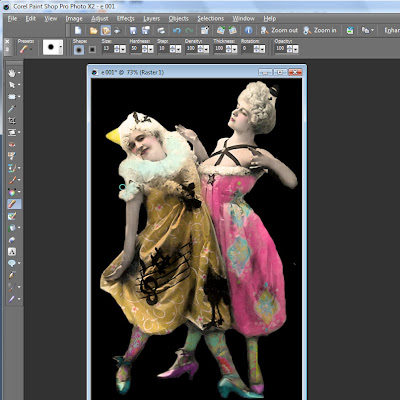 Sometimes the image is quite ready already after magic wand, but to make sure you should add a new layer behind the image, first black and then white to get rid of the all remaining background around the image. Erase all disturbing stuff around the image. (See the previous tutorial).
Sometimes the image is quite ready already after magic wand, but to make sure you should add a new layer behind the image, first black and then white to get rid of the all remaining background around the image. Erase all disturbing stuff around the image. (See the previous tutorial).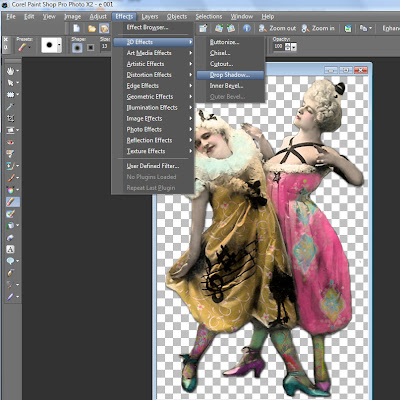 When the image is cut out, you can add little bit drop shadow, if you like. And remember save the file as .png, so you hard work don't go to waste (see previous tutorial).
When the image is cut out, you can add little bit drop shadow, if you like. And remember save the file as .png, so you hard work don't go to waste (see previous tutorial).***
Many times for example the collage sheets comes with solid white background and this is quite easy way to get images proper to digital working.
I used as an example my digital collage sheet Vintage Party #2, but then I cheated, I used in the last picture the ready cut .png file from the digital design kit Grunge and Crazy. I have already once cut it, so I didn't had nerve to do it twice. Both digital collage sheet and the digital design kit (for lazy digital artists) are available on my Etsy Shop.
Subscribe to:
Post Comments
(
Atom
)




No comments :
Post a Comment